Why Do You Want to Backup iPhone to Windows PC?
iPhone has become an essential tool, storing a large amount of valuable data. To avoid data loss is a common thing, it is a wise choice to backup your iPhone so that you can recover lost data in unexpected situations.
Before you start backing up your iPhone, it’s important to assess your backup needs and select the appropriate method. There are two ways: selective backup and full backup.
Selectively back up supports you to choose which specific files you need to back up.
- Provides a high flexibility.
- Faster and more efficient when backing up a smaller amount of data.
Fully back up allows you to to back up everything on your iPhone with a few simple clicks.
- Easy to restore all data to a new device quickly.
- Ensures the security of all iPhone data without losing files.
Selectively or Fully Backup iPhone Data to PC with FoneTool
FoneTool, is a free iPhone backup software, that has both full and selective backup capabilities. With just one tool, you have choices on different backup methods to perform backup.
- Simple to utilize. FoneTool has a user-friendly interface, making it accessible even for those who aren’t tech-savvy.
- Fast backup speed. It offers a quick backup speed for both selective and full backup. For example, it can back up 300 photos in just a few seconds.
- Preview and selective backup. You can preview and selectively back up data, such as photos, videos, music, contacts, messages,etc.
- Full back up with one click. With just one click, you can backup everything from iPhone to Windows or other external hard drives.
- No Apple ID limitation. You can backup and restore data to different Apple IDs with different Apple IDs, which is more versatile for users.
Simple Guide to Backup iPhone to Windows 10/11
Whether you need to back up specific files such as important photos, videos, and text messages, or all the data on your iPhone, FoneTool makes it easy to perform different backup methods with just a few simple steps.
Part 1. How to Selectively Backup iPhone to Computer
There is the way to backup some selective files. You can follow the below steps to perform it.
Step 1. Connect the iPhone to the PC with USB cable > Open FoneTool > Go to Phone Backup> Choose Selective Backup> Click Get Started.
Step 2. Check the file icon that you want to backup, for example, tap Photos> Then preview and select the pictures you need to backup to Windows > Click OK to continue.
Step 3. Decide a storage path to store your iPhone data > Tap Start Backup to begin.
Once you finished the backup process, you can go ahead to Backup History> Choose the iPhone backup you need to restore > Tap the three-dot and click Restore to recover the iPhone data.
Part 2. How to Fully Backup iPhone to Windows PC
If you want to backup all data on iPhone, you can follow the below guide to do it with a few simple clicks.
Step 1. Connect youriPhone to the computer > Run FoneTool > ClickPhone Backup>ChooseFull Backup> TapGet Started.
Step 2. Choose a storage path to locate the backup >ClickStart Backup> After that you can view the backups by going to the Backup History page.
You can enable backup encryption to protect keychains and medical records private and secure.
If you change from old iPhone to the latest iPhone and want to learn how to transfer old iPhone to new iPhone, you can use FoneTool to solve this issue. Please navigate to Phone Transfer > Select iPhone to iPhone> Tap Start Transfer > Now you can send everything from your old iPhone to your new iPhone with one click.
Conclusion
That’s all about how to backup iPhone on Windows 10/11. The powerful FoneTool meets the requirements of partial backup and partial restore. Unlike other methods that rely on stable network conditions and might not offer fast backup speeds, I prefer using FoneTool to back up my iPhone data. It allows for either a flexible backup or a simple full backup, and with USB support, I don’t have to worry about data leakage.